
Setting up cloud storage for remote work is essential for seamless collaboration and access to files from anywhere. As businesses shift towards remote work, understanding how to set up and maximize cloud storage can greatly enhance productivity.
In this guide, we will delve into the process of creating accounts, organizing files, ensuring security, and accessing cloud storage remotely. By the end, you’ll be equipped with the knowledge to optimize your remote work setup.
Cloud Storage Overview
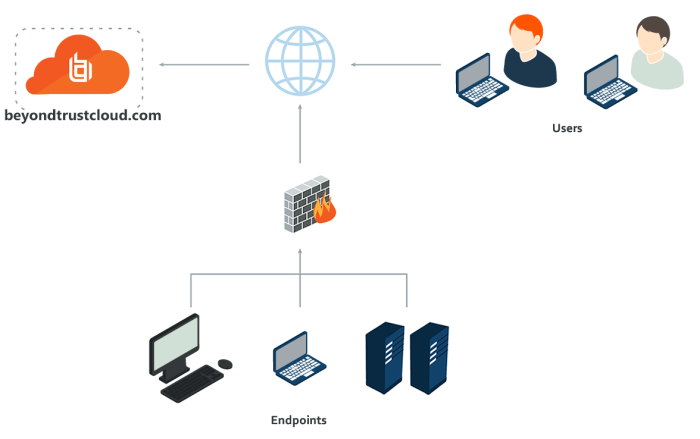
Cloud storage refers to the storage of data on remote servers accessed through the internet. Instead of storing files locally on a physical device, users can upload and access their files from anywhere with an internet connection.Using cloud storage for remote work offers numerous benefits, including increased accessibility, collaboration, and security.
Employees can easily access and share files with colleagues from different locations, making collaboration more efficient. Additionally, cloud storage providers often offer robust security measures to protect sensitive data from unauthorized access.
Popular Cloud Storage Providers
- Google Drive: Google Drive is a popular cloud storage service that offers free storage space and seamless integration with other Google products like Google Docs and Gmail.
- Dropbox: Dropbox is known for its user-friendly interface and file synchronization capabilities, allowing users to access their files across multiple devices.
- Microsoft OneDrive: OneDrive is a cloud storage service by Microsoft that provides users with ample storage space and integration with Microsoft Office applications.
- Amazon S3: Amazon S3 is a scalable cloud storage service suitable for businesses of all sizes, offering high durability and availability for storing critical data.
Setting up Cloud Storage
When setting up cloud storage for remote work, it is essential to follow specific steps to ensure a smooth and secure process. This includes creating an account with a cloud storage provider, installing and setting up the application on different devices, and considering important security measures.
Creating an Account with a Cloud Storage Provider
To create an account with a cloud storage provider, follow these steps:
- Choose a reputable cloud storage provider that meets your needs and budget.
- Visit the provider’s website and look for the option to sign up or create an account.
- Enter your email address, create a strong password, and provide any other required information.
- Agree to the terms and conditions of the provider and complete the account creation process.
Installing and Setting Up the Cloud Storage Application
After creating an account, you will need to install and set up the cloud storage application on your devices. Here’s how:
- Download the cloud storage application from the provider’s website or app store.
- Install the application on your computer, smartphone, or tablet by following the on-screen instructions.
- Sign in to the application using the account credentials you created earlier.
- Set up the application to sync files and folders from your device to the cloud storage platform.
Security Measures for Cloud Storage, Setting up cloud storage for remote work
When setting up cloud storage for remote work, it’s crucial to consider the following security measures:
- Use strong, unique passwords for your cloud storage account and enable two-factor authentication if available.
- Encrypt sensitive files before uploading them to the cloud to protect them from unauthorized access.
- Regularly update the cloud storage application and your devices to patch security vulnerabilities.
- Avoid accessing cloud storage from public or unsecured Wi-Fi networks to prevent data breaches.
Organizing Files in Cloud Storage
Effective organization of files and folders within cloud storage is crucial for maintaining a seamless workflow and ensuring easy access to information. By following best practices for file organization, you can enhance productivity and collaboration within your team.
Creating a Logical Folder Structure
- Start by creating main folders for different projects, departments, or categories.
- Use subfolders to further categorize files based on specific criteria such as date, type, or relevance.
- Assign clear and descriptive names to folders to make it easier for team members to locate files.
Implementing File Naming Conventions
- Establish consistent naming conventions for files to ensure uniformity and easy searchability.
- Include relevant s in file names to provide context and improve search results.
- Avoid using special characters or spaces in file names to prevent compatibility issues.
Utilizing Tags and Metadata
- Assign tags and metadata to files for quick identification and categorization.
- Use s, labels, and descriptions to enhance search capabilities and streamline file retrieval.
- Ensure consistency in tagging files across the cloud storage platform to maintain organization.
Sharing Files and Collaborating
- Enable sharing settings to collaborate with colleagues on specific files or folders.
- Set permissions to control access levels and restrict editing rights as needed.
- Utilize commenting features to provide feedback and communicate within the cloud storage platform.
Version Control Options
- Take advantage of version control features to track changes and revisions made to files.
- Roll back to previous versions if needed and monitor edits made by team members.
- Utilize version history to review the evolution of documents and ensure data integrity.
Accessing Cloud Storage Remotely
Accessing your cloud storage remotely is essential for seamless remote work. Whether you are working from home, a coffee shop, or traveling, being able to access your files from any device and location is key to staying productive.To access your cloud storage remotely, you can use various methods such as web browsers, desktop applications, or mobile apps.
Most cloud storage services offer user-friendly interfaces that allow you to log in and access your files easily.
Syncing Files Across Devices
- Utilize the sync feature: Many cloud storage services offer automatic file syncing across devices. This ensures that the latest version of your files is available on all your devices.
- Install desktop applications: By installing desktop applications provided by your cloud storage service, you can easily sync files between your computer and the cloud storage.
- Use mobile apps: Mobile apps allow you to access and sync files on the go, ensuring that you have access to your important documents at all times.
Offline Access Options
- Offline sync: Some cloud storage services offer offline sync options, allowing you to access and work on files even when you are not connected to the internet. Any changes made offline will sync once you are back online.
- Download files for offline access: You can also manually download files from your cloud storage to your device for offline access. This is useful when you know you will be in an area with limited or no internet connection.
- Caching: Some cloud storage services use caching to store recently accessed files locally on your device. This allows you to access these files quickly without needing an internet connection.
Final Wrap-Up: Setting Up Cloud Storage For Remote Work

In conclusion, setting up cloud storage for remote work offers a convenient and secure way to store, share, and access files. By following the steps Artikeld in this guide, you can streamline your workflow and collaborate effectively with colleagues, no matter where you are located.
Popular Questions
How can I ensure the security of my files when using cloud storage for remote work?
It’s important to use strong passwords, enable two-factor authentication, and regularly update your security settings to protect your files.
Can I access my cloud storage from multiple devices simultaneously?
Yes, most cloud storage providers offer synchronization features that allow you to access and update files across different devices in real-time.
What are the best practices for organizing files in cloud storage?
Organize files into folders based on projects or categories, use clear naming conventions, and regularly declutter to maintain an efficient file structure.




